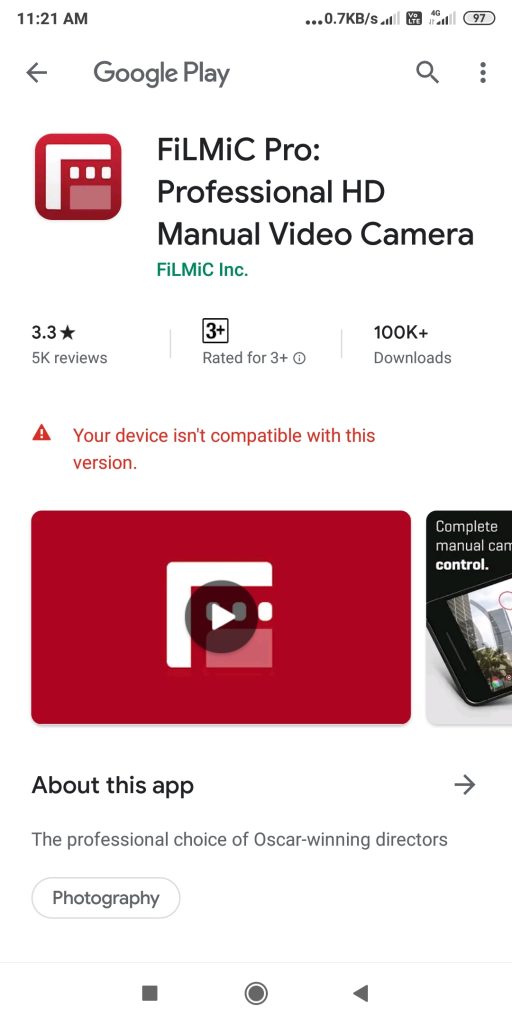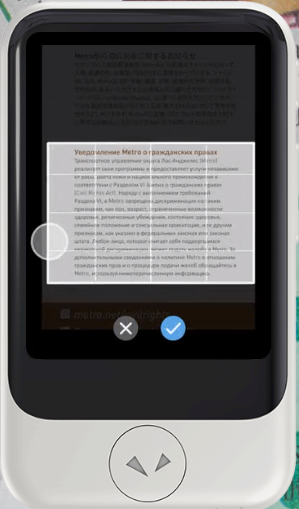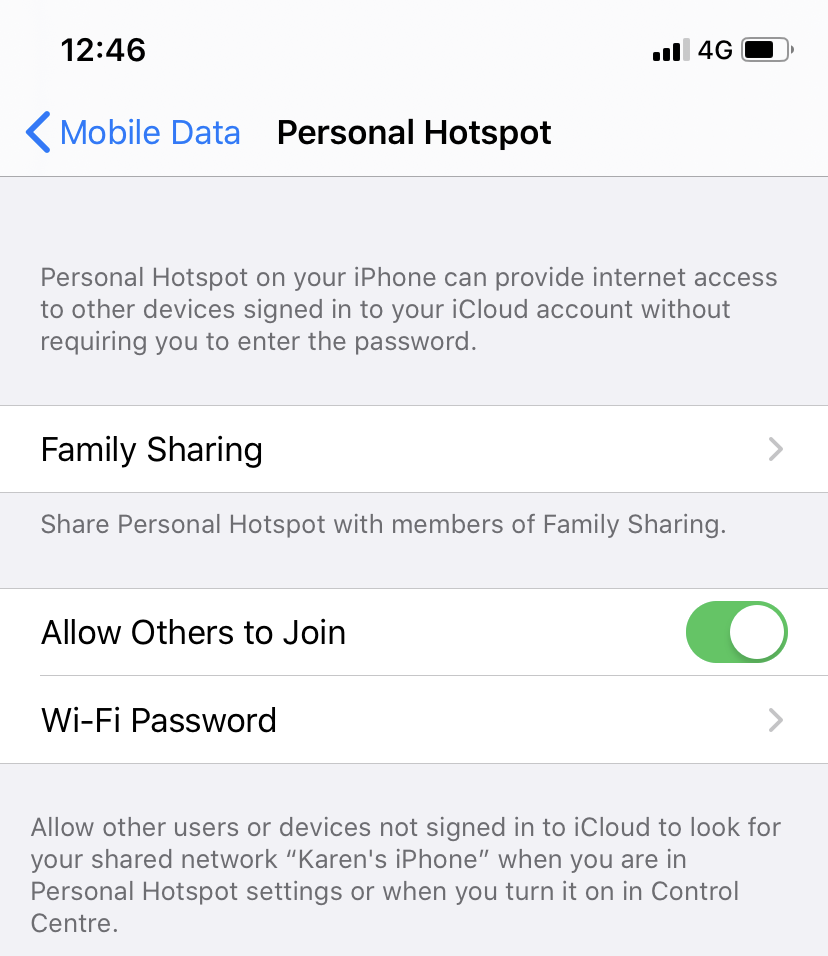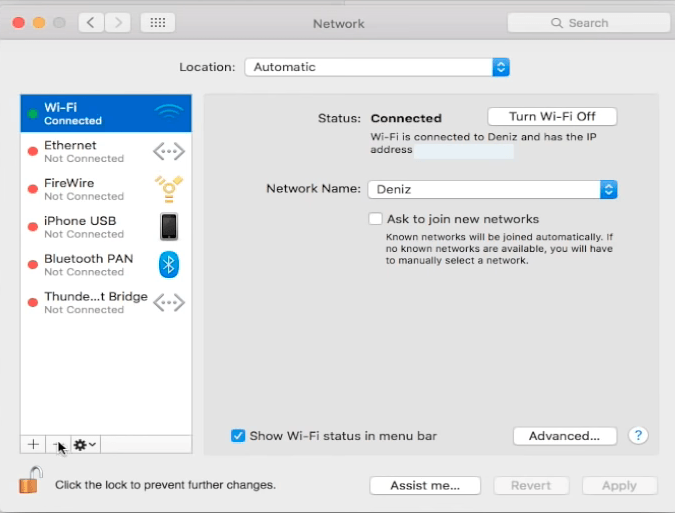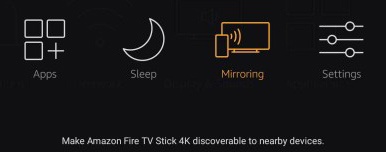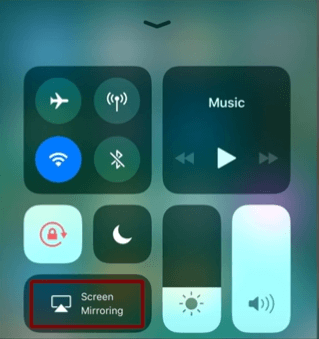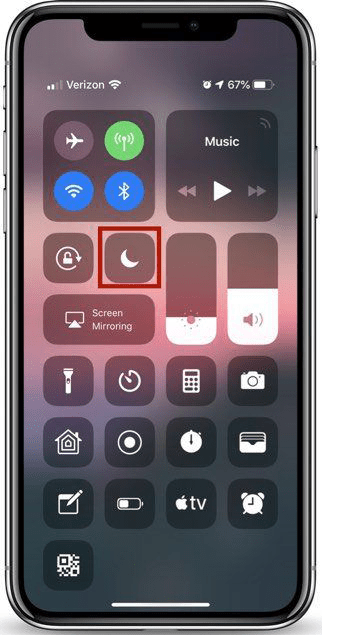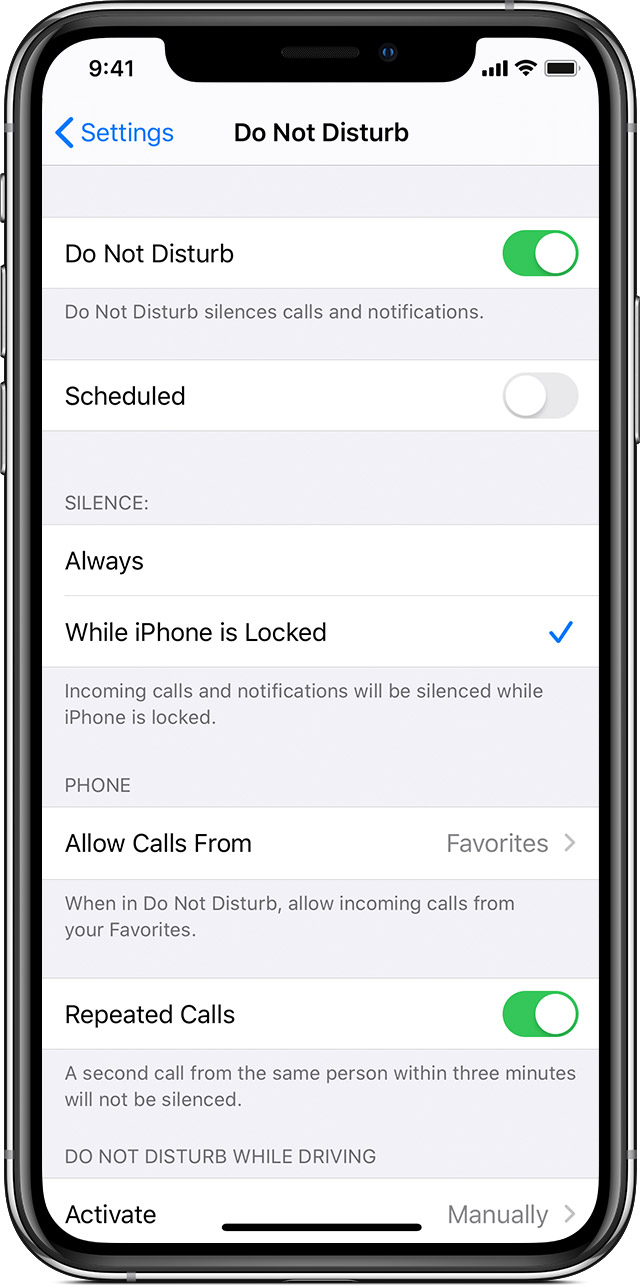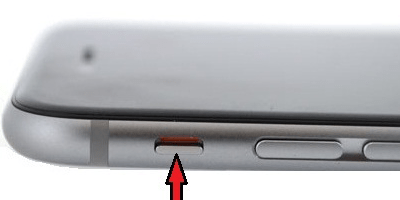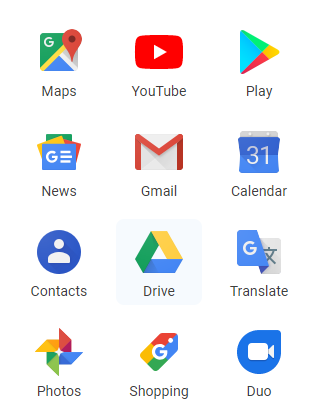I think you might land upon this page searching iPhone 7 no service issue and guess what you are at the right place. Do your iPhone 7 greets you with a no service message frequently? then here’s something for you.
Apple admits that some of the models that were manufactured between September 2016 and February 2018 are faulty. You will get the “No Service” message in the status bar due to a failed component in the mainboard. Go through their support page you will get to know more about the issue.
Here I am going to mention three iPhone 7 models which may display No service issue in the status bar. These models are sold especially in the US, Hong Kong, China, Japan, Macao. In case if you got one of this model and facing no service issue then apple will freely repair it for you. Apple will examine your device to verify whether it is eligible for free service. This free service applies only for these iPhone 7 models and won’t apply for other models.
iPhone 7 no service issue in 3 models:
These are the three models and the respective countries they were sold
| A1660, A1780 | China |
| A1660 | Hong Kong Macao U.S. (includes Puerto Rico and U.S. Virgin Islands) |
| A1779 | Japan |
Apple will be contacting customers who bought these models via mail. If you got one of these models simply find the nearest apple service provider and get an appointment.

You can check whether you got an iPhone of these models by simply turning it back and reading the model number. Service will be totally free for this particular issue. In case if you paid in advance and got the service done before apple contacts you. Contact the Apple support you will get a refund of what you have paid.
Also Read: How to setup hotspot in iPhone
You have to pay for any additional service done apart from this. What if you got other models and it starts greeting you with no service issue. Simply follow these steps.
iPhone7 no service issue solution:
If your device starts showing no service issue try rebooting the device. As a result, if there is a network coverage issue it may get resolved. If you still get the same message then try resetting the network. Take out the sim card, check for any damages and insert it again. In case the problem is still on then check out for any water damage.
Also, make sure to check that the latest software is running and contact your carrier to fix no service issue on your apple device. If you are tired of this message contact the nearest apple service. I will be posting a guide on apple no service fix soon for all the models. Stay tuned for further updates. Thank you sharing is caring.