If you are facing safari can’t find the server issue then you are at the right place. Most of the Mac users are reporting that they are not able to connect to the internet using the safari browser. It will greet with a message that Safari Can’t find the server every time you try. This is where our guide comes handy in solving the issue.
Before we start let’s know the possible reasons behind why the browser won’t be able to connect to the internet.
- First of all check with the URL. There may be a possibility that the entered URL is wrong.
- Check you have good internet connection
Sometimes even though you are connected to a wifi network you won’t be able to browse the internet. You will be greeted by Safari Can’t find the server message when you start browsing for one or more websites.
In such cases, you need to check the data plan validity. Check with other devices that are connected to the network. Are you able to connect and browse the internet in those devices? If you are successfully browsing the internet in other devices then the problem is with the safari browser in your Mac. All you need to do is simply follow these steps below
Safari Can’t connect to the server
Before we start make sure that your wifi network is turned on and working now in your Mac follow these steps
- Click on the wifi icon on the menu bar of your Mac which is on the top right side of your screen
- Open network preferences
- In the network window select the wifi and delete it by clicking on the minus (-) button on the bottom of the window
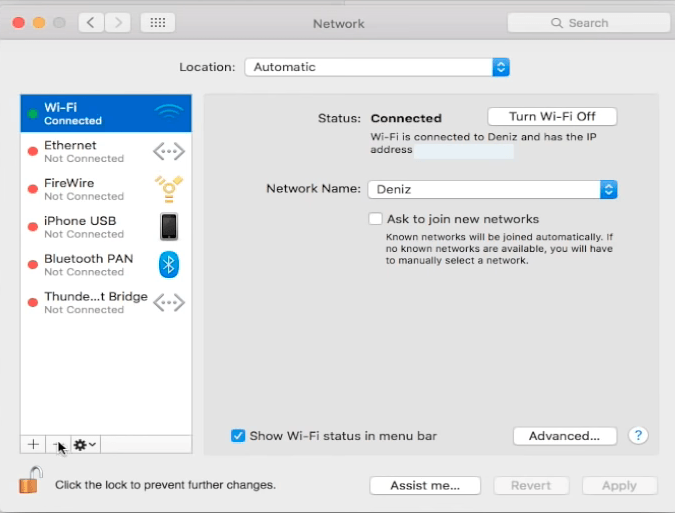
- Click on Apply now there will be no wifi network displayed
- Now we are going to add the wifi network back again. For that we have to click on the Plus (+) button
- After that select wifi and click on create. Now the available wifi networks will be displayed on your menu bar
- Now select your preferred network and then connect it by entering a password for that network.
That’s it now you will be able to connect and browse the internet. We just deleted the wifi option and created it back so that the wifi network will reset its network setting to the default. Any issues with your wifi settings will get sorted out with this technique.
In case if you are an amazon fire tv stick user then check our guide on How to do screen mirroring in amazon fire Tv Stick.
If any of our readers solved Safari can’t connect to the server issue in another way. Do let us know in the comment section below. Also if you got any queries or suggestions feel free to take time and ask us in the comments section below. We will get back to ASAP. Thank you sharing is caring.