In this guide, we are going to write on how to enable cookies on android phone. You might have read or heard about these cookies whenever you start browsing a website. Most of them know about these cookies but for those who don’t know here is some info about cookies.
Cookie is a small piece of data that is stored in the user’s browser. These cookies will gather the browsing activity, items added in the cart and collect much more information about the user. There are different types of cookies like session cookies , persistent cookies, authentication cookies and third party cookies. They collect information like whether the user logged in or not, his browsing time etc and send them to the web Server. They are very valuable for the site owners.
So without wasting any time let’s know how to enable cookies on android phone.
How to enable cookies on android phone:
Most of the android users have different types of browsers installed. I am going to cover each and every browser that is used on an android phone.
Enable Cookies in Google Chrome app:
Google chrome is the most popular and the most downloaded app all over the world. If you are one among them then follow this step by step guide in order to enable cookies in your google chrome app.
- Open Google Chrome app in your android phone
- Click on the three dots ⋮ that are present on the top right of your screen
- A drop-down menu will appear then click on SETTINGS
- Scroll down a bit, under advanced settings click on the SITE SETTINGS option
- Click on COOKIES now turn on the button where it asks allow sites to save and read cookie data. For better understanding, I am sharing a screenshot taken in my mobile here.
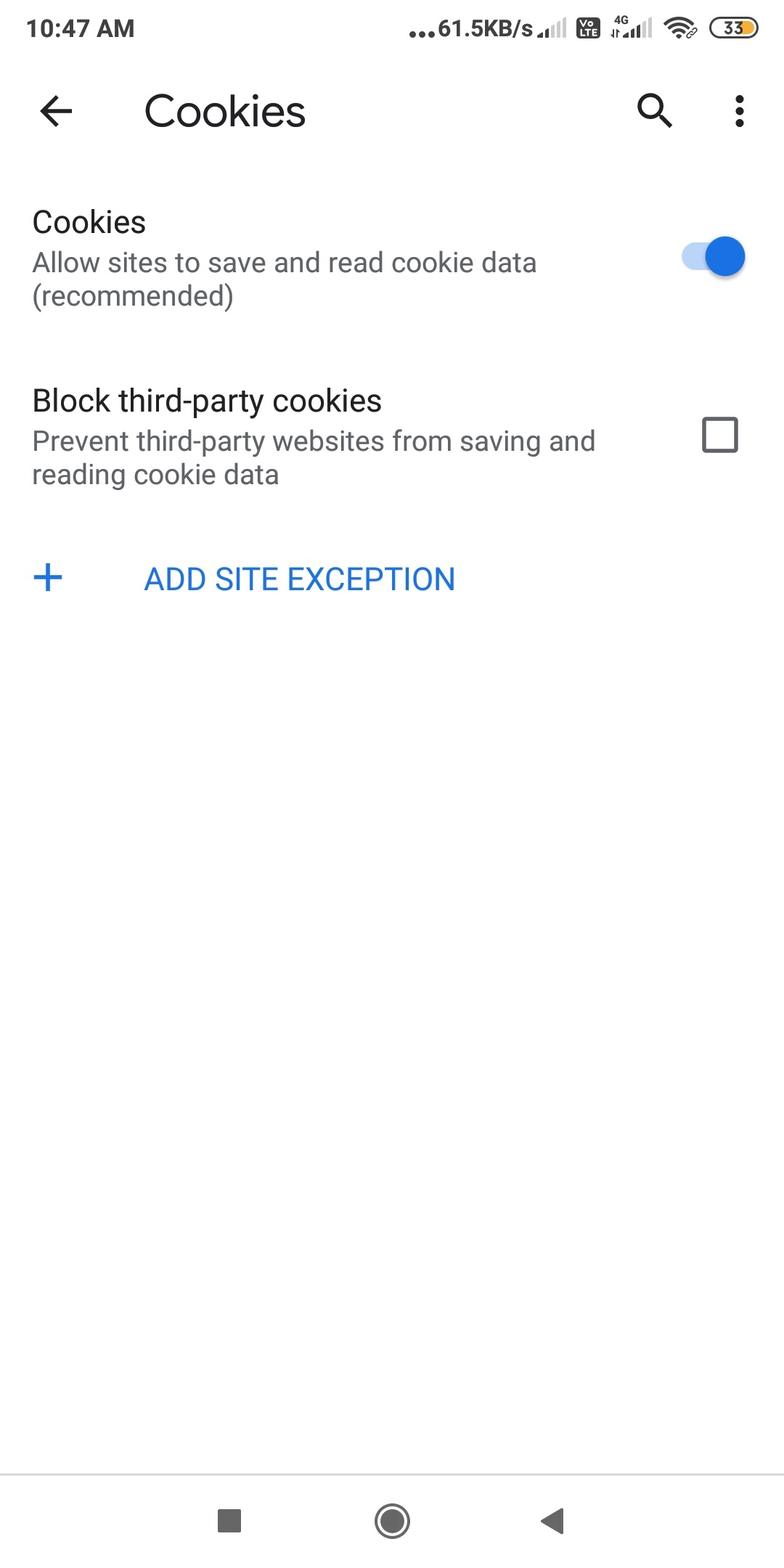
- You can also allow or prevent third-party websites from saving and reading cookie data.
This is how users who are using google chrome app in their android device enable cookies. If you are not using this browser you can simply download it from the Google play store
Enable cookies in Mozilla Firefox app:
Mozilla Firefox known for fastness and privacy is also one of the most popular browsers. If you are Mozilla Firefox user then you can simply follow this step by step guide in order to enable cookies
- Open Mozilla Firefox app and then click on the three dots ⋮ that appear on the top right corner of your screen.
- A drop-down menu will appear, Click on SETTINGS
- Tap on PRIVACY
- Click on COOKIES, a pop window will open where you can enable cookies.
This how you can enable cookies in your Mozilla Firefox app. There is also one more version of Mozilla Firefox named Mozilla Firefox Lite. It is a lightweight browser made by the developers. The process of enabling cookies might also be the same.
Also Read: How to view browser history in incognito mode
Enable cookies in Opera Mini Browser:
It is also one of the most popular browsers used in android devices. In some basic android devices it comes as the built-in default browser. You can now simply follow this guide to enable cookies in your Opera mini browser.
- Open your Opera Mini browser and tap on the Opera logo which is present on the bottom right of your screen.
- A small window will open where you can find the SETTINGS option which is indicated by a gear icon.
- Click on the ADVANCED option by scrolling down.
- Now you can see the COOKIES option click it
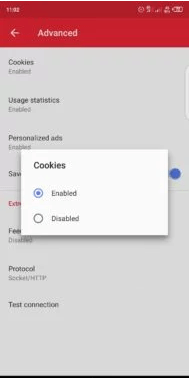
- By default it is enabled you can disable and re-enable it according to your wish.
Enable Cookies in Samsung and Mi phone Browser:
Samsung and Mi considered one of the best brands all over the world. If you are a Samsung mobile user you can simply enable cookies in the browser by following these steps
- Click on the Browser
- Tap on the three dots present on the top right of your screen.
- Click on SETTINGS
- Click on PRIVACY & SECURITY
- Under ACCEPT COOKIES can enable or disable.
This how you can enable or disable cookies in the default browser of a Samsung or Mi mobile. I am writing this guide by checking the basic models. I think the process may remain the same for higher models also.
UC Browser:
Well this Chinese browser is lightening fast but the cookies come auto enabled in this browser. We don’t have any option to enable or disable cookies in it. All we can do is clear the cookies which we can do by simply following this guide.
- Open UC browser
- Click on the three horizontal lines which are present on the bottom of your screen
- A Pop Menu will appear where you need to click on the Gear icon, which is considered as Settings
- Scroll down a bit and click on the Clear Records option
- A pop window will appear where you have to select Cookies in order to clear them
This how you can clear cookies in a UC browser. If you need any help in enabling or disabling cookies any of the browsers mentioned above you can simply comment down below. We will reply and help you as early as possible.