Hello guys, today in this post I am gonna write about different types of windows photo viewer can’t display this picture issues. In case if you are not able to open the Image files and they start throwing this error. You can simply follow this guide to rectify the issue. Simply follow this guide till the end and make sure you fix the issue in your PC.
Table of Contents
1. Windows photo viewer can’t display this picture because there may not be enough memory available
- If you get this error message while you click on an image file then simply follow these steps
- Click Start > Control Panel > Control Panel Items > Display > Screen Resolution >Click advanced settings.
- Click Color management, under devices tick use my settings and delete the color profile associated with the device.
In case if you have two displays select the right one and then follow these steps
- Right Click on desktop > screen resolution > advanced settings > color management > color management > and choose the right display and then delete the profile associated with this device
In case if you don’t have any colour profile then simply tick the “use my settings” checkbox and then add an RGB Color profile. The ones that are required will not get removed.
2. Another solution is to check the C drive or any other drive where you have installed windows make sure it has enough space in it. Delete all the unnecessary files that are present in the drive and free up enough space.
2. When you don’t have the correct permissions to access the file location
If you are getting this issue then simply follow these steps
- Right click on the image which does not gets opened and displays error
- Under the properties click on Security tab
- Click on Administrators, click on the admin account on your PC
- A new advanced security settings window will open under which check for the type if access is denied then you have to enable the access.
- You can do it by click on the admin account and enable full control by checking all the boxes.
- Once after you are done checking the boxes make sure you click the apply button
Now try opening the file it will open now. The reason for this error is the denial of permissions to open the file.
3. When the file appears to be damaged, corrupted and is too large.
If you are getting this sort of error message then it is obvious that the files are corrupted. Some of you might face this error and for those who get it simply repair the files by using any image repair tools.
In case of damage, corrupt images you can use JPEG Repair Toolkit. The trial version of this toolkit also serves our purpose. All you need to do is simply download this from google and start repairing the images. You can also go for some online tools which promise to repair corrupted images. Here I have linked one site. I haven’t personally used these tools. It’s up to you whether to go with an online or offline tool.
4. When it doesn’t support the file format, or you don’t have the latest updates to photo viewer
In case of this error you have to change the file format. If your file is in Jpeg format and you are getting this error then simply convert to any other format like PNG, TIFF, Bitmap etc. This is will solve the issue.
Also, make sure that your windows photo viewer is up to date. You can check for any updates by simply following these steps
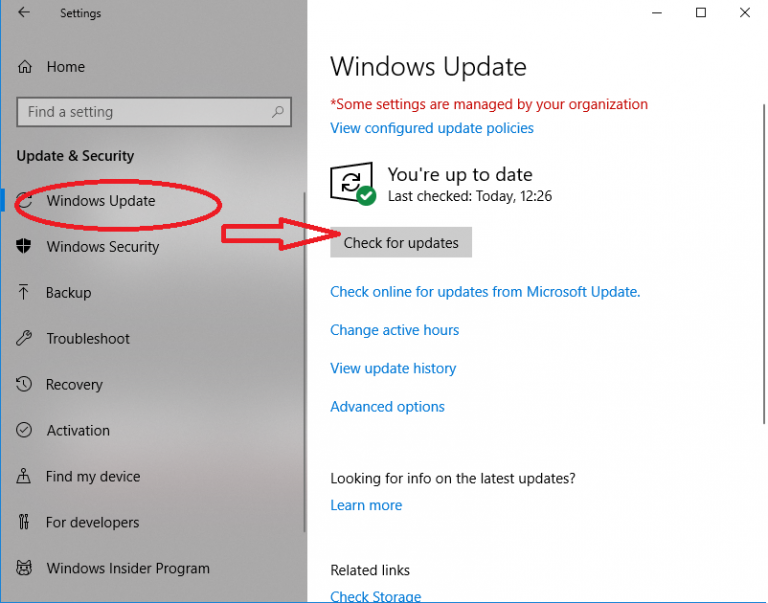
- Click on start and then choose Settings
- Under settings select Update & Security and click on windows update
- Select check for updates
- Also, check the box next to the windows photo viewer and click install updates.
- Restart your Pc once you are done with the updates.
This is how you can solve when Windows photo viewer can’t open a picture because Photo Viewer either doesn’t support this file format, or you don’t have the latest updates to photo viewer
5.windows photo viewer can’t open this picture because the picture is being edited in another program
This error will appear in case if there is any conflict with other photo editing software. All you need to check whether the picture is being used in any other software and then close it. Softwares like mobile phone suites will conflict with the windows photo viewer hence resulting in this error.
Common solution:
If you are facing any of these errors while opening a picture then simply try with any other photo viewer software. I got Adobe Photoshop software installed on my PC. I use it whenever I get such errors. In case if the saved files from adobe Photoshop displays the same error then simply take a screenshot while the picture is open in the Photoshop software.
Also Read: Google plays store sign in button not working
In case of corrupted files even Photoshop won’t open those files. You need to repair them at any cost. These are the common Windows photo viewer can’t display this picture issues and their solutions. If you got any queries or suggestions do let us know in the comments section below. I will get back to you as soon as possible. Thank you sharing is Caring.