Wifi connected but no internet access in android? Today I am going to write on this interesting topic. Most of the android users are experiencing this weird issue. Even if you are connected to the wifi you won’t be able to access the internet on your android mobile.
I know it will be frustrating when you can’t access the internet and send those early morning wishes or late-night goodbyes on social media platforms. So without wasting any let’s know how to solve this issue.
Fix Wifi Connected but no internet access issue in android:
Before we start, make sure your wifi router is ON and type in the exact password in your mobile. If you are not able to access the internet even though you are connected to wifi. Forget the network and restart your mobile. Then try reconnecting to the same network by entering the correct password. Still, you can’t access the internet even after connecting to the wifi network. You can try resetting the network settings. This is how you can do
Reset Network Settings
If you made changes unknowingly in your network settings you can reset them to factory mode. This may solve any issues with your wireless/Bluetooth connection. You can do it by simply following these steps
- Click on the settings icon
- Under network and internet tap on the three dots present on the top right of your screen
- Click on the Network Settings reset and then click on Reset settings
In some models like Xiaomi, you can find this option in the More option below Sim and network settings. In other models, you can also find this option in Backup and Reset.
Also read about: iPhone 7 no service issue
Resetting network settings will also solve any issues with your cellular network as well. Still, if you can’t access the internet even after resetting the network settings then try changing the static IP and DNS in your mobile.
Try Changing Static IP and DNS to access the internet
If you can’t still access the internet try changing the static IP and DNS of your wifi connection. You can do this by simply following these steps
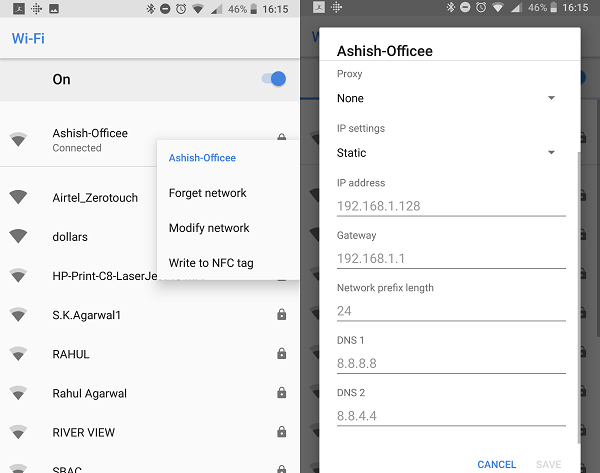
- Connect to the wifi network and make sure you enter the exact password
- Now long-press the name of your wifi network a window will pop up
- You will find Manage Network Settings option, click on it
- Tap on Show Advanced Settings in some mobiles you can see as modify network
- Under IP settings select Static option instead of DHCP
- Under the IP address change only the last number you can input any number between 1-255. Let’s Suppose if your IP address is 192.168.35.115. You can change 115 to any number between 1-255 of your choice
- Now change DNS 1 option to 8.8.8.8 and DNS 2 option to 8.8.4.4
This way you can change the static IP address and access internet connection. By this time you can browse the internet in your android device. If you still cannot access the internet even if you are connected to wifi then there may be a hardware issue. You need to check network antenna in your mobile. If you can fix on your you can proceed else visit the nearest service centre and get it fixed.