Hello, guys in this article I am going to write on how to type in different languages in windows 10. This guide may come helpful for those who are looking to type in their preferred language. So without wasting any time let’s get to know about different ways of typing different languages in windows 10.
Online way:
If you are looking to type in a different language inside a particular software like MS word etc you can simply do it by using google input tools. This simple and cool tool helps you type in your preferred language. In order to type, firstly start by typing google input tools in your browser or you can click on the link above. All you need to do is simply select your preferred language and start typing in the box below. This tool will automatically convert to the language of your choice.

You can see in the image below where I need to type in Arabic. I just select the Arabic language from the drop-down and then started typing in English. Even if you type in English text the tool will convert it to Arabic. You can copy the Arabic text and paste it where ever you want.
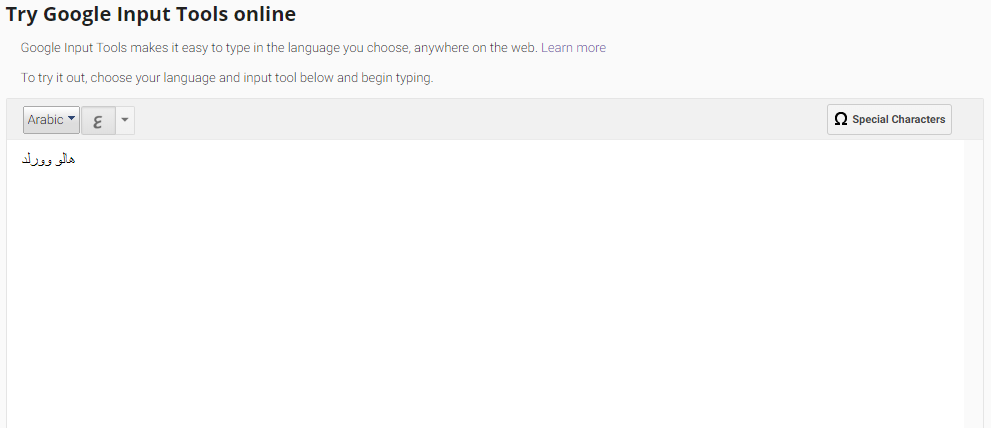
This is the simplest way. All you need is a good internet connection for it.
Offline way, Type in different languages in windows 10:
In order to do it in windows 10, you need to change your keyboard layout to your preferred language. You can do this as follows
- Click on windows icon and click on settings. You can directly type settings in the search bar and hit enter.
- Under settings click on Time & Language.
- Select region & language
- Under languages option you have to add the language of your preferred choice.
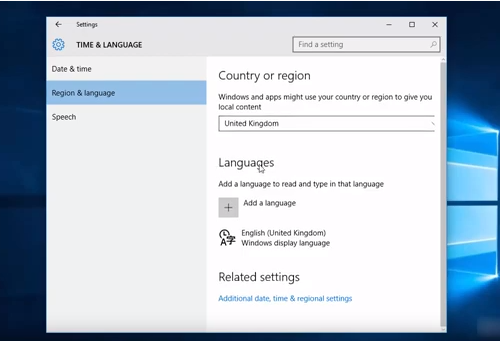
- In my case I am going to add Arabic language. You can add any language of your choice. All you need to do is simply select your language.
- Now you can see your preferred language under language section. That’s it you can now type in the language of your choice.
Once after you add the keyboard you need to change the default keyboard whenever you want to type in another language. You can do it by clicking on the ENG language keyboard and then change it. You can see this option on the bottom right side of your PC screen.
By this way, you can type in almost all the world languages. If you need any help in adding the keyboard do let us know in the comments section below. Thanks in advance Sharing is Caring.