Hello Guys, this is my first post on guide me tech blog. Today in this article I am going to write about how to play .dav file on mac, mobile, and Windows PC.
First of all, before we go onto the post let’s know about .DAV file extension. If you are using a CCTV camera in order to monitor the security of your surroundings then most probably the output of this camera will be a video with .dav extension. The Digital video recorder connected to the camera will encrypt the video and gives the .dav file. I am going to guide you on how to play .dav file in the following devices
How to Play .dav file on MAC
If you are a Mac user and don’t know how to play .dav file on Mac then for your info standard video players will not play .dav files on MAC. There is also a thread in the apple community where most of the Mac users are asking for a DAV player on Mac. Yet there is no official DAV player released by Apple.
The solution to this issue is to use a video converter that converts from .DAV format to other formats like MP4/MOV/AVI etc. I am going to name some of the converters that work well on Mac Os. You can use Total Video Converter, Any video converter, wonder share video converter, and some other online converter too. These are totally free to some extent when the size of the video exceeds you need to buy the premium.
If you are looking for a free .dav media player then you can install the VLC Player on your Mac and play the file by making some tweaks in the settings. Let’s get to know how to play .dav file on the VLC media player
Open VLC Media player > Click Tools > Click CTRL +P or click Preference option > Click Video > Select ALL under show settings in the bottom left > under Input/ Codexes select Demuxers >Under Demux Module change Automatic to H264 demuxer. Now you will be able to play the .dav videos on your MAC for free.
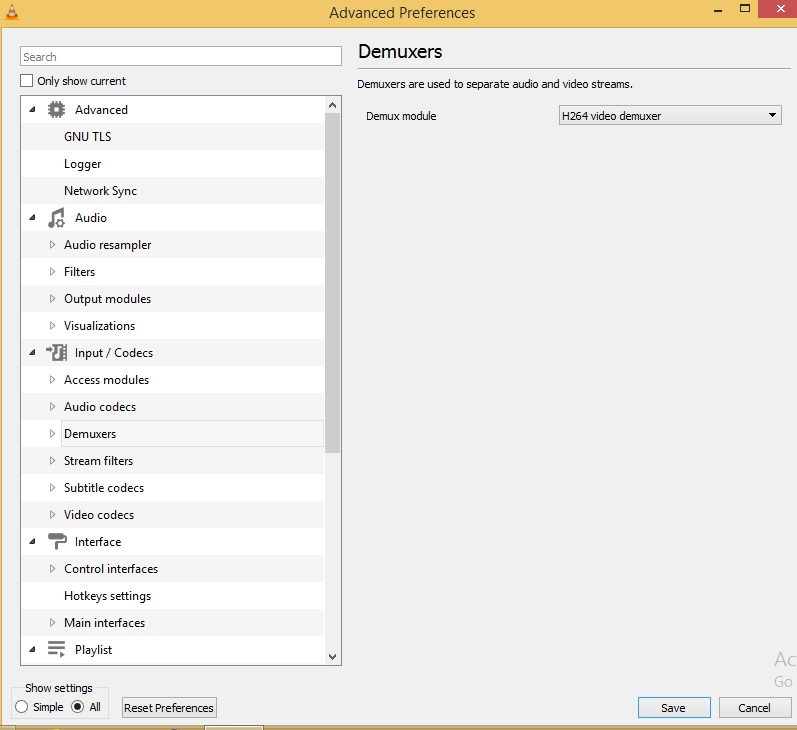
Note: Make sure you revert back to Automatic from H264 video Demux settings once after you finish off watching .dav extension files. Nevertheless, the videos won’t play as usual you will be greeted with a blank screen all the time.
Play .dav file on android and Windows
Android and Windows users can get a variety of software installs and one such software is DVR365 player. In order to play the .dav extension file, you can also convert the file to Mp4/MOV/AVI or any other formats of your wish. If you got a VLC player on your device you can simply change the demux settings and watch the video. After that don’t forget to change the demux settings to automatic.
If you got any queries or suggestions do let us in the comment section below. I will try to help ASAP. Thank you.