Hi, friends in this post I will tell you how to turn off this call is being recorded announcement on any Android phone. Whatever brand you use, you can turn off the call recording announcement on your mobile.
Most people often change words or forget what they have spoken and say they haven’t said such words when asked. In such a scenario, if you can record the conversation on call and make them listen, they will realise what they have spoken earlier. Some will forget and some will wantedly talk to you.
But if a person willingly wants to cheat you or scam you, he may change his words. While you start the conversation, the call recording announcement may alert the scammer. So here’s a quick guide to turning off call recording announcements on your Android mobile.
Know the Call Recording Laws in your Locality
First of all, before we begin you should know about the call recording laws of your area. In most countries like the US, the UK and other European countries recording a call is illegal. While in some states you can record a call if you are in the conversation.
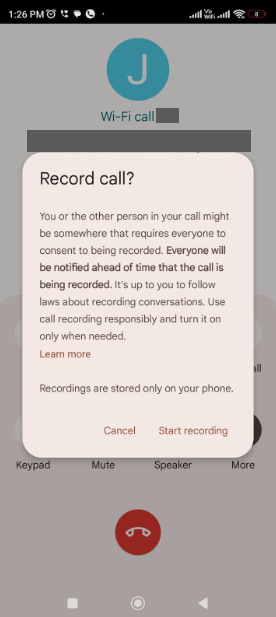
You can record a call if you think you are getting scammed and submit it as evidence in front of the court. Recording a call while you are not conversing will be a crime. So before we start make sure you know about the law.
How to turn off this call is being recorded announcement on Android using the TTSLEXX app
There’s an app called TTSLEXX in the Google Play Store published by netttsengine. It allows you to create custom dictionaries for speech services by Google. If you are looking to turn off call recording announcements on your Android then this app will come in handy.
Simply follow these steps to turn off the recording announcement
- Download the TTSLEXX app from the Google play store
- Go to settings and type Text to speech settings in the search bar
- Set TTSLEXX as the preferred search engine
- Now long press the phone app icon to get the App info option or you can go to the manage apps option scroll down and check for the Phone app.
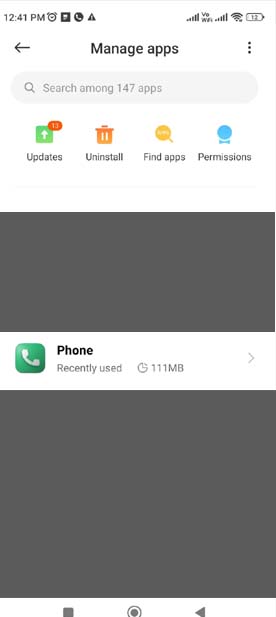
- Once you get into the App info section you have to delete the data storage by clearing the cache and data.
- After that, you can close the app and try calling a number.
Note: For the first time you might listen to the call recording announcement but after the second time you won’t hear it.
Once the call gets connected you can start recording the call. You can also access the recorded files on the TTSLEXX app. This is how you can do it.
TTSLEXX call recording location
You won’t find any files in the recording section of your file manager. You can access it by going through the dialer and clicking on a particular number. The recording will be present below the call. You can click on the play button and listen to the recording.
Also read: How to record incoming call on iPhone without app
There is also a share option from which you can send the recording to your WhatsApp account and store the recording on another device.
If you have trust issues with the app you can simply delete the app and restart your device. As far as I know, google won’t publish dangerous apps on Play Store.
This is how to turn off this call is being recorded announcement on your Android device. If you come across any other method kindly let me and our readers know by commenting below. Thank you.