Hello guys, today in this guide I am going to write on how to connect amazon fire stick to mobile hotspot. Most of the mobile users may use either an android device or iOS. So in this guide, I am going to cover how to connect your Amazon Fire TV stick device with Android as well as iPhone hotspot.
How to connect Amazon Fire TV stick with Android hotspot
If you are an android user and looking to connect Amazon Fire TV stick with your mobile hotspot then simply follow these steps
- In your android device turn on your data as well as a Wifi hotspot.
- You can enable personal hotspot by going to the Wifi settings in your mobile.
- Now turn on your TV and amazon fire tv stick.
- Go to the settings and then click on Network icon
- Under the Networks check for your mobile hotspot and then click to connect.
- Enter the password of your Wifi hotspot and then connect to it.
That’s it you can watch online streaming content on your large screen. You can download and install a lot of applications to your Fire TV stick and enjoy.
How to connect Amazon Fire TV stick with iPhone
Now let’s come to the iOS users. If you are an iPhone user and wants to connect your fire TV Stick to your personal hotspit then follow this guide.
- In your iOS device turn on your mobile data as well as a personal hotspot.
- Now turn on your TV and amazon fire tv stick.
- Go to the settings and then click on Network icon
- Under the Networks check for your personal hotspot and then click to connect.
- Enter the password of your personal hotspot and then connect to it.
I have seen users complaining about the connectivity issues with iPhone personal hotspot. These issues will arise post iOS update 13. If your firetv stick connecting normally and suddenly after an update if it is failing to connect then follow this guide.
Facing Mobile Hotspot Connection Issues after iOS update (13)? Here’s a quick guide.
Follow this guide in order to solve the connectivity issues arising after an iOS update. All you need to do is check and change the IP, Gateway, Subnet as well as DNS settings.
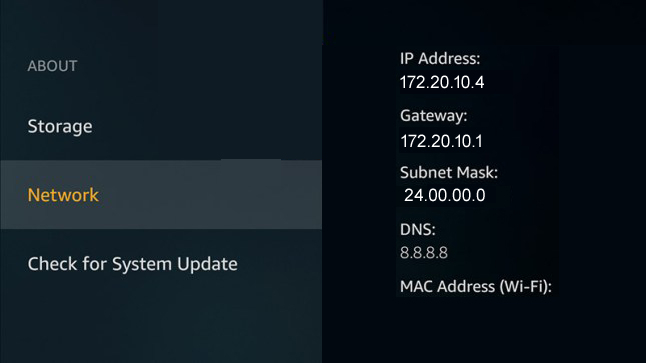
- On Your fire stick navigate to the Settings
- Now click on Network and then click Forget your connection
- Connect to your hotspot again, authenticate, then select ‘Advanced’.
- Add the IP as 172.20.10.4, Gateway as 172.20.10.1, Subnet as 24, DNS as 8.8.8.8
I hope this will solve your connectivity issues. If you face any problem apart from it do let us know in the comments section below. We will get to you as soon as possible. Thanks for taking time and reading. If you are a Chromecast user and facing connectivity issues do read this guide. Some questions please restart Chromecast
Now the next time when someone like your friend, relatives etc asks you how to connect amazon fire stick to mobile hotspot don’t forget to share this guide with him. Sharing is caring.