Hello guys, today in this article I am going to write on how to fix google play store sign in button not working issue. My brother was facing this issue on his mobile and approached me to fix it. The green button that asks to sign-in does not work even if you click on it.
For this issue, we have to know what’s causing it and fix that thing first. The google play store sign-in button not working issue will automatically get solved. Here are some of the common issues by which you will not be able to login to play store.
Table of Contents
1.Check your internet and Time settings in case the google play store sign in button does not work
Make sure you have got an active data plan in your mobile else connect to a wifi network and then try signing in. The Google sign-in button won’t work if there is no or poor internet connection.
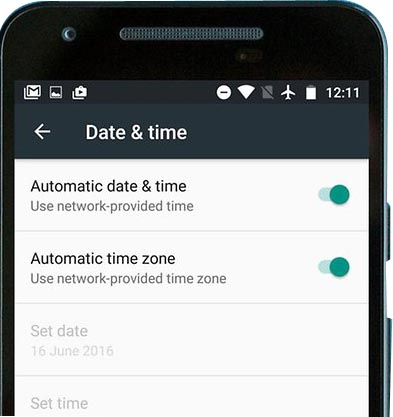
Also, check your date and time settings make sure they are properly working. If your time zone settings differ with the actual settings then also the sign-in button won’t work. So make sure you enable the automatic date and time settings to your time zone.
2.Check for any software update
First of all check for any software update on your mobile. In case if there exists any update do it at the earliest. Here is how you can check for any software update on your mobile.
- Go to settings in your mobile
- Now in the About phone section
- Check for any system update and click on update.
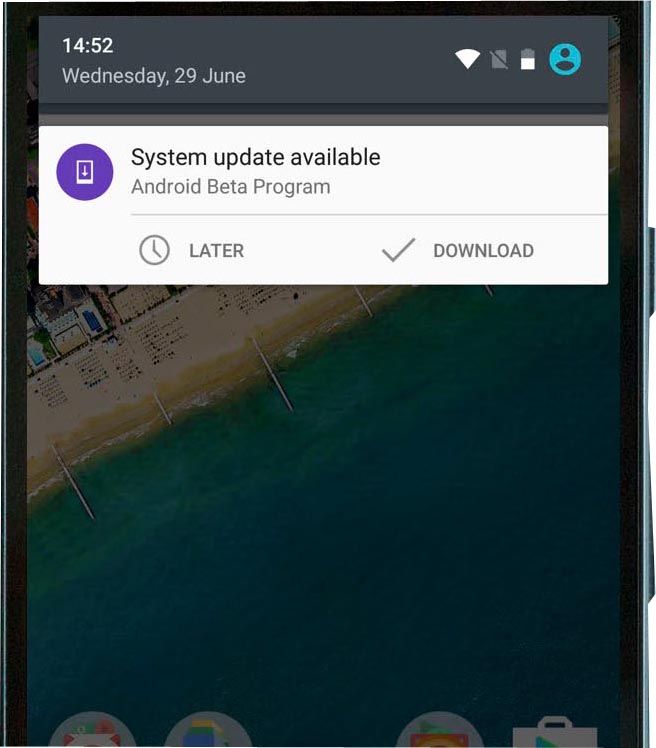
You can do this update either on wifi network or the data of your mobile network. Usually, most of the mobile brands allow system update over wifi networks. Sometimes you may get notification regarding system software update. Don’t ignore it update your system software as soon as possible whenever you get this notification. It may be hardly around either 1 or 2gb in size depending on the brand.
Check the Google play store sign in button. It will start working now. In my brother’s case, it was a software update that was causing the issue. He was able to sign in as soon as he updated the system software.
3.Clear cache and data of google play store
In case if you are still not able to sign in google play store. Try deleting cache and data of google play store. You can do this by simply following these steps
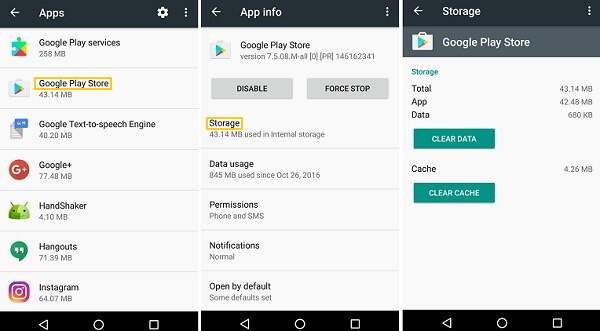
- Go to settings
- Open apps and then click on manage apps
- Clear cache and data of Google play store services
Once after you clear cache and delete the data try checking the sign-in button. It may start working now. Else follow the next step to make sure the google play store sign-in button works.
Also Read: What’s google hangouts and how to use it
4.Install latest version of google play store
Make sure you have got the latest version of google play store installed in your mobile. If there is any update available kindly update it at the earliest. Also, check the Google play store services and clear data and cache if clearing the data of google play store won’t work. In case if the sign-in button won’t work even after clearing the cache of play services then try disabling and enabling the play services.
This is how to fix google play store sign in button not working issue. In case if you got any queries or suggestion do let me know in the comments sections. Do share it with your friends, near and dear ones who are in need.
[…] Also Read: Google plays store sign in button not working […]