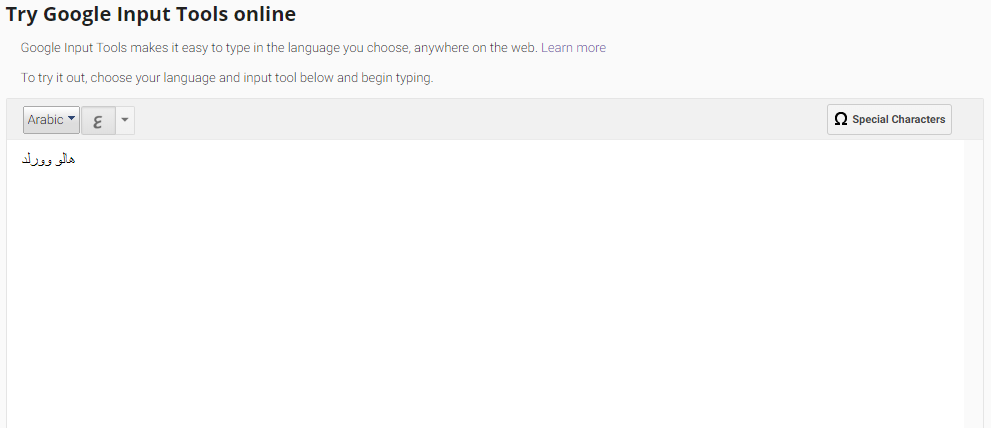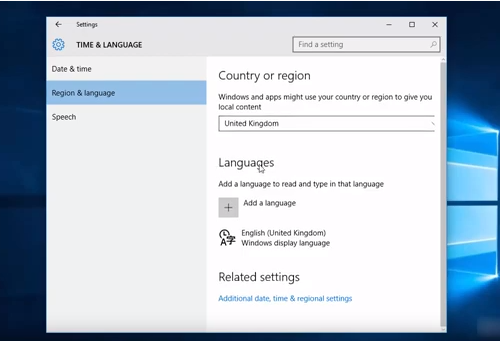Hello guys, it’s been a while since I made a post on my blog. Today I am going to write on a fix for an error in windows. In this guide, we will get to know how to fix the user profile service failed the logon error in windows. This guide will be most useful for Windows users. I thought of writing on this topic because recently one of my friends was not able to login to his laptop. He gets this error message constantly no matter how many times he tries.
Nothing can be more annoying than your Pc declining to login to your user profile. Without wasting any time let’s get to know about the reason for this issue and its fix.
Cause for the User Profile Service failed the logon error
Mostly corrupt windows registry is the cause for this error. In case if you are also facing this issue then here is a step by step guide on how to fix the User Profile Service failed the logon error
Fix user profile cannot be loaded issue
In order to fix the User Profile Service service failed the logon, the user cannot be loaded error. First of all, make sure that you are able to boot into safe mode. If you are a windows 7 user You can do it by simply pressing the f8 key while your PC reboots.
You can now see the advanced boot options window where you need to select the safe mode. In case if you are using Windows 8 or 10 then you can boot into safe mode by simply following this guide How to boot safe mode windows which we have published earlier in our blog. Once you are able to boot in safe mode follow these steps
- Open Run command pressing the Windows + R keys at the same time
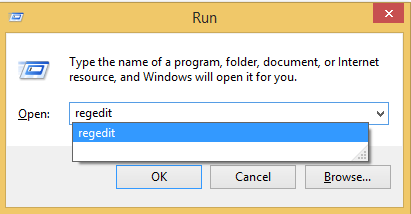
- Now type Regedit
- This will open a windows registry editor.
- Now simply go down to the following location HKEY_LOCAL_MACHINE/SOFTWARE/Microsoft/Windows NT /CurrentVersion/ProfileList.
- You will find two similar profile keys. The key with the extension .Bak is your current profile. The other one will be a temporary profile.
- In case if you find similar keys then simply click on anyone and check for the Profile image path on the right side window of your screen. You can quickly know which is a temporary profile and which is your user profile. A temporary profile will be like this C:\Users\TEMP
- Now once you got an idea of your profile simply rename it by adding one or two characters in the profile key name.
- Select your current Profile key and change its state to 0. You can do this simply double-clicking on the state option and change its value data to 0
- In the same way, you need to set value data of RefCount to 0.
- Once you are done you can now restart your PC
Hurray! you will be able to login to your PC now.
In case if you are still not been able to login to your PC make sure you edit the state and Ref Count values of the current profile key and not the temporary profile key. If you find any issue while trying to fix the user Profile Service failed the logon error you can simply let us know in the comments section below. Thank you sharing is caring.