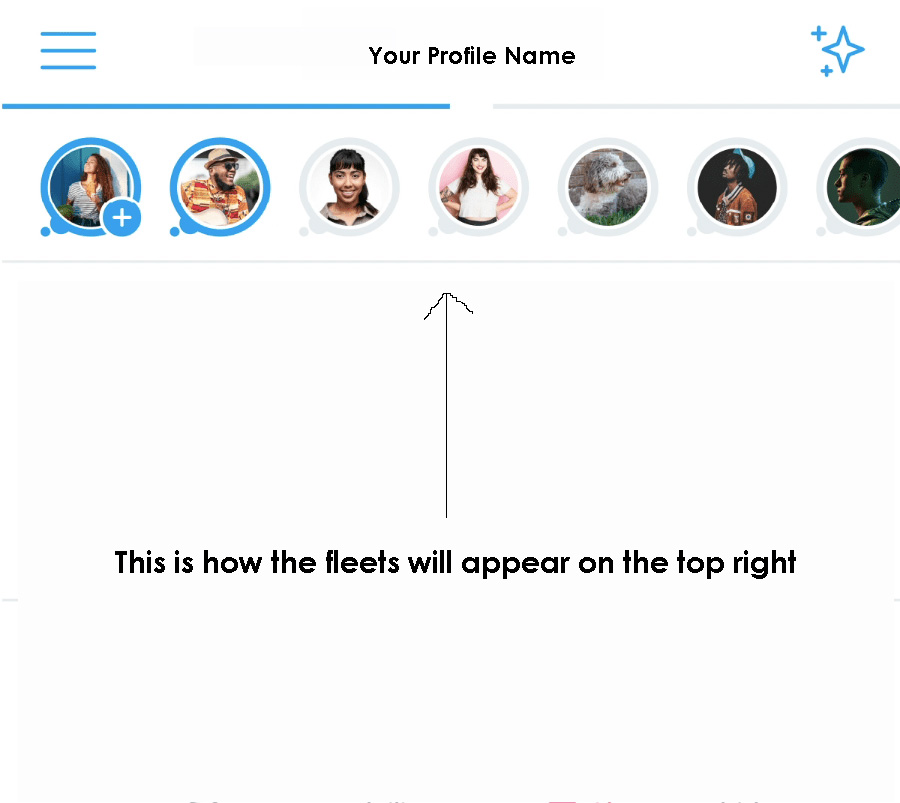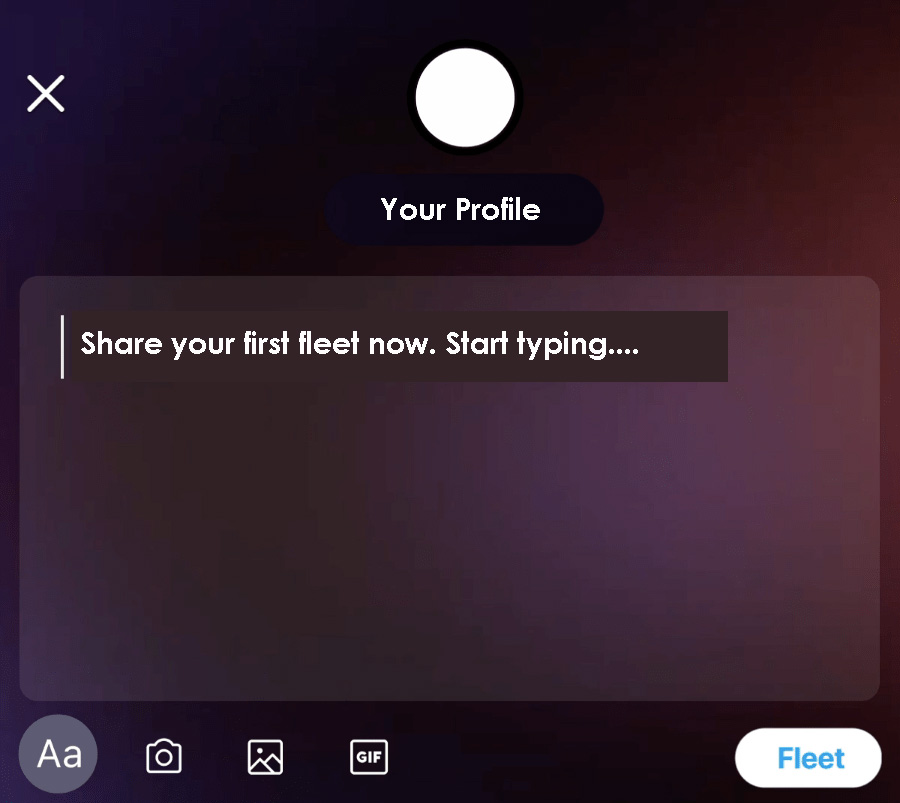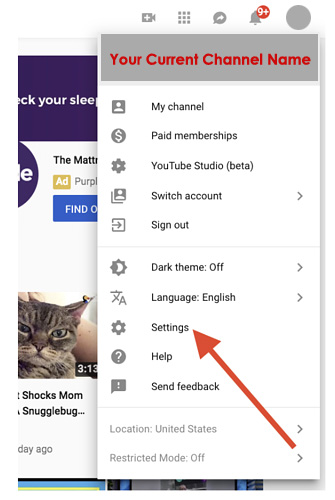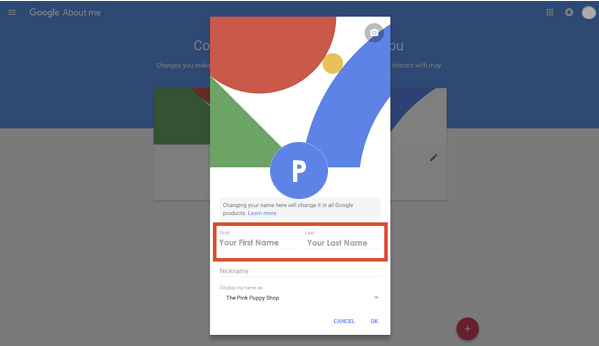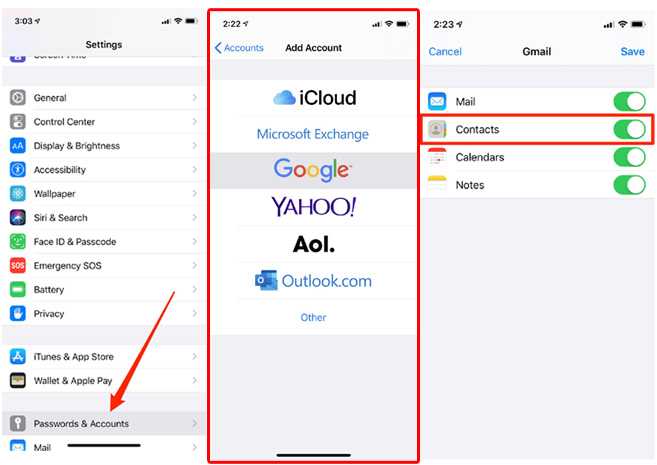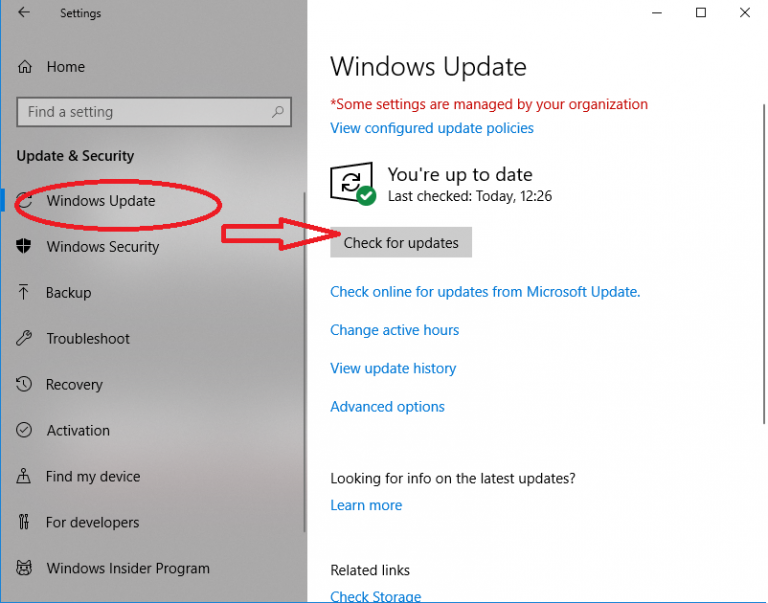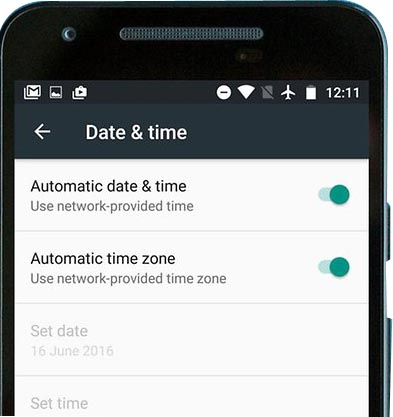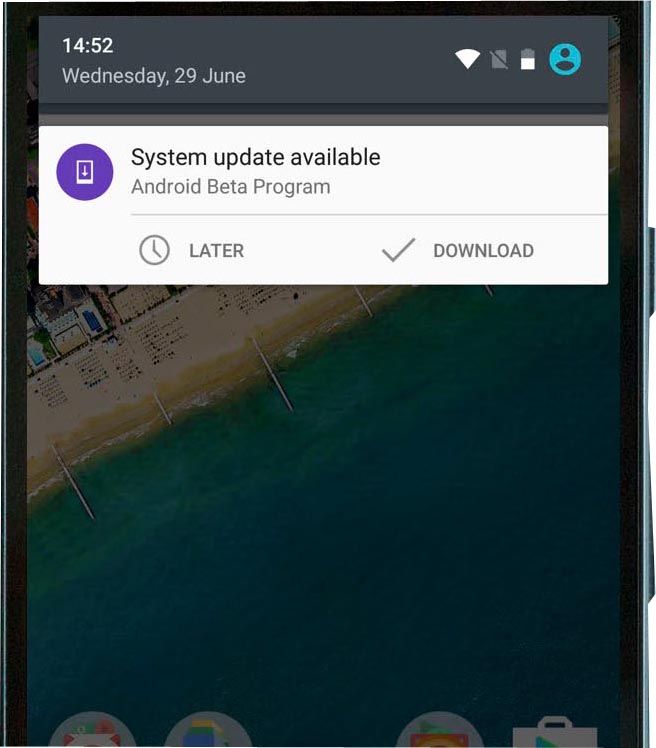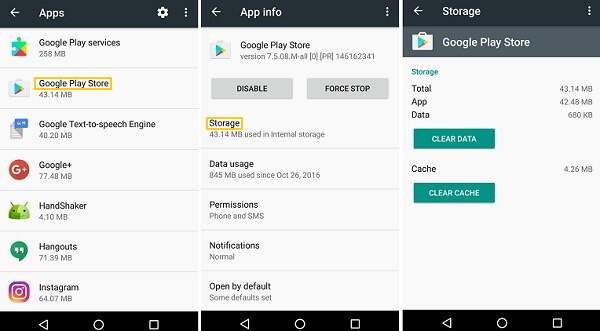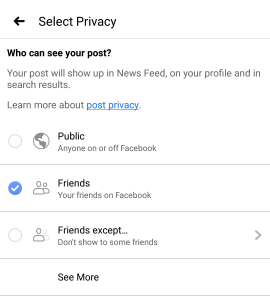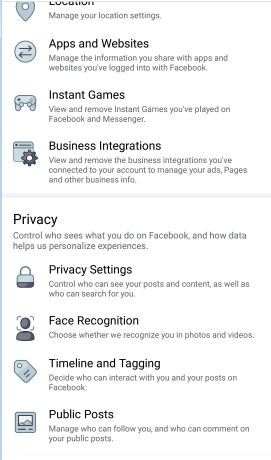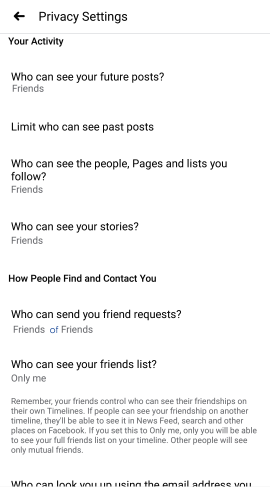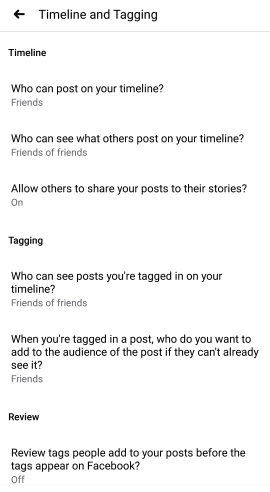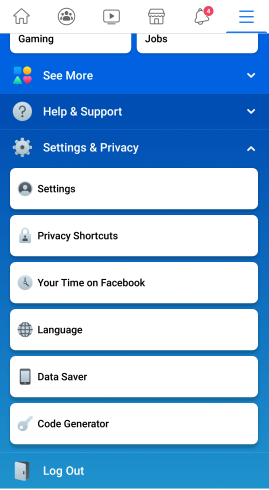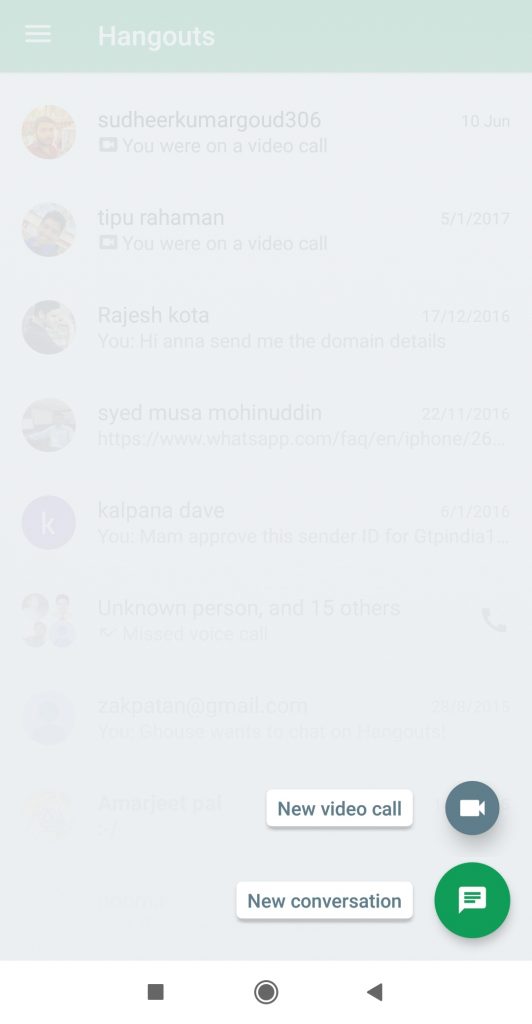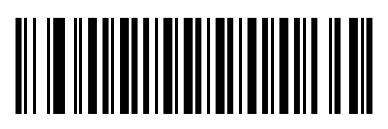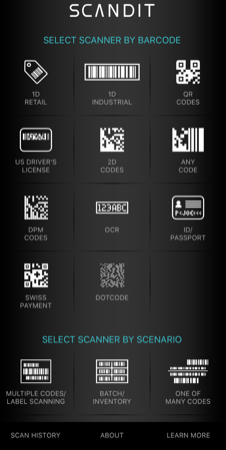Hello guys, today in this guide I am gonna write about how to reduce pdf file size without losing any quality. Most of you have been filling forms, Job application where they limit the upload size of a PDF file to certain Kb or Mb. Beyond that, your upload will not be accepted and you will be greeted with an error message that your form is not accepted.
Today I had also gone through the same problem and after searching for the pdf compressing tools over the internet. I found different ways to compress the size of a Pdf file. So without wasting any time let’s walk through the guide.
Reduce Pdf size using Adobe Acrobat
Well, many of you will be familiar with this tool. But most of you may not know that we can reduce Pdf file size using this tool. Yes, you read that right. Without wasting any time let’s get to know how to reduce the size of a pdf file using an adobe optimizer tool
- Open the Pdf file which you want to reduce the size in adobe acrobat reader
- Now click on the tools option on the top
- In the search bar, you can either search for optimize Pdf or scroll down and click on the Compress Pdf option.
- In case if you are using a free version of adobe acrobat you need to purchase the product.
- Now select Reduce File size in the top menu
- Set compatibility of the tool.
- Select advanced optimization in case if you want to make updates to image and font.
- Now while saving your file you can rename the file or save it with the same name. It will be saved in your desired location.
This is how you can decrease the size of a Pdf file without losing any quality. Not only adobe acrobat there are a lot of tools from different companies that you can try. One among them is Ashampoo Pdf Pro. This amazing tool will also compress your pdf files with ease. I will update this compression guide using Ashampoo Pdf pro once I get to know more about it.
Adobe Photoshop Comes Handy!
Well, most of you may not be familiar with this tool. But when it comes to reducing the size of the Pdf it comes handy. You don’t need to be an expert graphic designer in order to compress the size of a Pdf file. Guys with basic knowledge will also be able to do it. All you need to do is simply follow these steps
- Open the PDF in Adobe Photoshop
- Click on Image option in the top menu bar and then select the image size option from the drop-down menu
- Enter the different sizes until you get the size of your choice.
- You can also decrease the size by using the Transform tool. You can simply do it by clicking Ctrl + T from your keyboard
- A selection will appear around the corners of PDF file. You can reduce the file to the size of your choice.
- Once you are done you need to deselect the transform by clicking Ctrl + D at the same time.
- Now you can save the file.
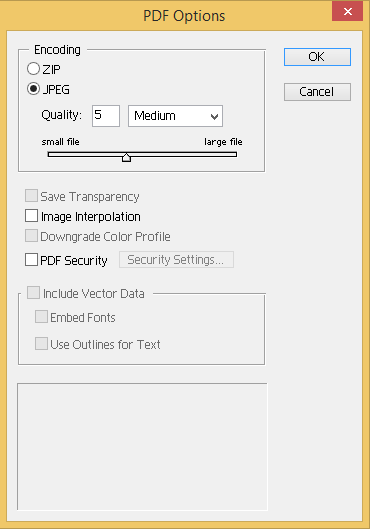
Once you are done make sure you adjust the quality while saving the file. Refer above image if you can’t find the option.
Reduce the size while you save the file in MS word
Instead of going through all these hardships of reducing the size of a PDF file. You can simply save the file in minimum size. This will cut down your efforts of compressing a file. While you save your document into PDF in MS word simply follow these steps
- Once you are done with your work in MS word and while you proceed to save. Click on Ctrl + Shift + S
- In save as type menu Select PDF format and click on Minimize size which is on the left side of your screen before you hit the save button.
This is how we can save PDF in a lower size. This guide will work only if you are composing the PDF else you can’t edit a PDF file that someone has sent to you.
Did you try the online tools?
Now we have known about some of the offline tools that help us compress pdf files. let’s get to know about online ones. There are a lot of online tools that promise to reduce the size of a pdf file but most of them will end in decreasing the quality. Just google them you can find a lot of tools online. I have tried some tools and I have got satisfactory results.
Reducing the size of a PDF file is not a time consuming process. All you need to have is a good data plan. You need to upload the file into the portal and they will convert for you. But the data might saved into their servers. That’s why I won’t prefer the online tools when it comes to privacy.
Final word
You can choose any of the above-mentioned ways to reduce the size of a PDF file. If you are successful in reducing the size with some other tool let us know by simply commenting in the comments section below. This will help us as well as our readers to know more ways of compressing. Thank you sharing is caring