Hello Guys, in this guide I am going to write on how to enable and update autofill iPhone feature. In case of a purchase, business transactions and paying bills we have to repeatedly fill all the details. This interesting feature helps you autofill fields with your personal information, credit cards, email IDs and passwords. It will not only save your time but also helps in a hassle-free transaction.
Without wasting any time lets get to know how to enable autofill feature in the iPhone.
Table of Contents
Enable autofill feature on iPhone
Autofill feature works in Safari and it will automatically fill cells with your personal information. All you need to do is simply enable this feature by following this step by step guide
- Open Settings app in your iPhone
- Tap safari and proceed on to Safari Settings
- Select Autofill option
- Under Autofill option turn ON the Contact info and select My Info
- Your Contact info will be enabled for autofill now
- In case if you want to edit your contact information you can simply open contacts, Tap My card and edit your information.
Now your contact info is enabled for autofill. In case if you want to autofill your credit card details, Email iD’s and Passwords then simply follow this procedure
Autofill Credit Cards, email ID’s and Passwords this way
Simply follow the respective procedure if you want to add an autofill credit card, email Id’s and password details
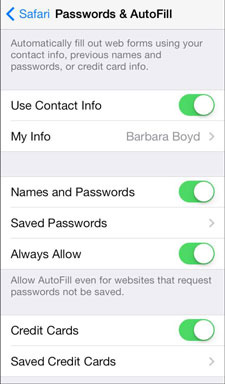
Credit Cards
- Open Settings app in your iPhone
- Tap Safari and proceed on to Safari settings
- Click the Autofill option and toggle switch ON Credit Cards option
- Tap saved credit cards and if prompted to enter your Face or Touch ID kindly enter it.
- Now under Add credit card you can either take a picture of your card with the help of your device Camera or add the details manually
- Now your card is saved and enable for autofill
- You can add, delete or edit cards simply by going to the Saved Cards Option
This is how you can add a credit card to the autofill feature in iPhone.
email IDs and Password
Before you start make sure that iCloud Keychain option is ON. In case if you don’t know how to turn this option ON you can ask Siri to turn it ON for you else do it manually by following these steps.
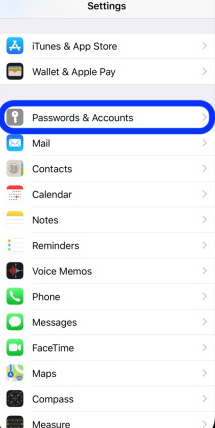
- Open the Settings app and select Apple ID banner on the top right corner of your screen
- Tap iCloud scroll down a bit and Turn ON the apple iCloud Keychain option ON
- Enter your Apple credentials if asked.
Also Read: How to how to decrypt files encrypted by ransomware
We have enabled iCloud Keychain option now we will proceed to autofill our email ID and Password.
- Open Settings and select Password and Accounts
- Tap Autofill and Turn On the toggle switch
- Now you have enabled your email IDs and password for autofill
This is how to enable and update autofill iPhone feature. This cool feature will help you save time in filling the forms. In case if you got any queries or suggestions feel free to ask us in the comment section below. Sharing is caring.