Congratulations on your first iPhone. If you are a new iPhone user and don’t know how to setup hotspot in iPhone then you are on the right page. If you follow this step by step guide you will be able to enable personal hotspot on your iPhone. You can easily set up a personal hotspot, connect other devices and browse the internet. Without wasting any time let’s go through the guide
How to setup Personal Hotspot in iPhone
Before we create our personal hotspot network, we will know about the encryption done to secure our network. WPA2 is the best encryption type to secure your network and apple does it automatically for you. There is no need for selection of encryption in setting up the personal hotspot. Here is how to set up a personal hotspot in your iPhone so that it can work as a wifi router.
- Turn ON mobile data or cellular data by going to the settings in your iPhone
- Now go to Personal hotspot and tap it to turn it green
- If asked to turn On wifi/Bluetooth then turn it on
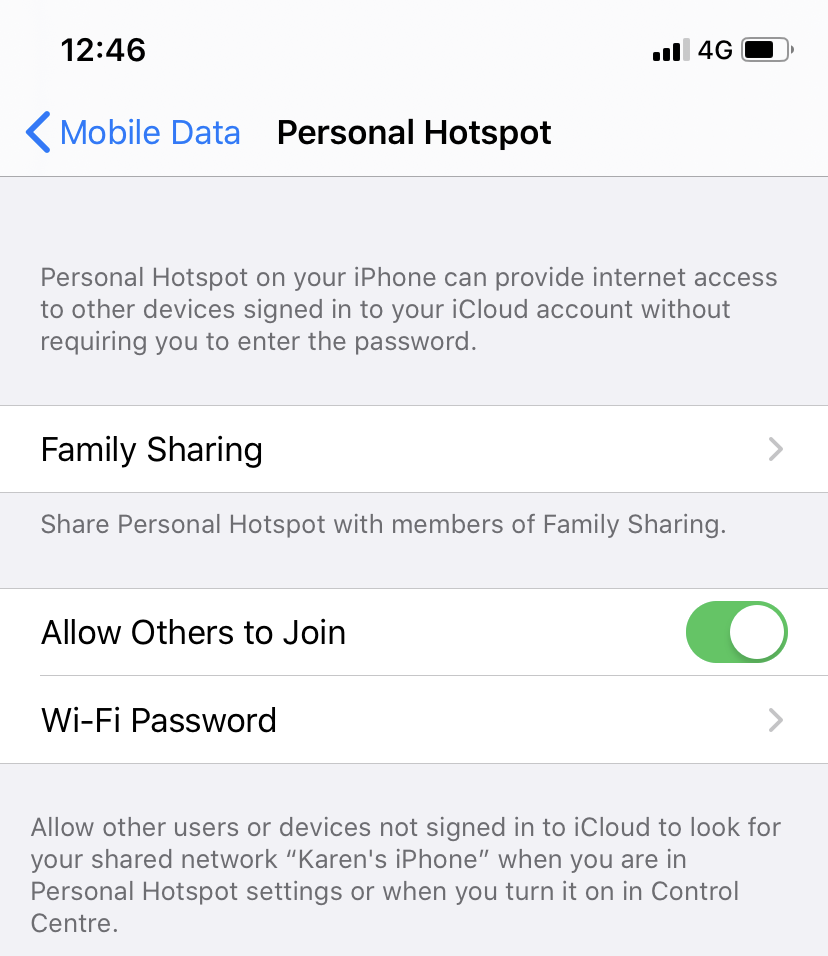
- Tap the wifi password and enter a suitable password. Make sure you note down this password in a secure place. This is the password others has to enter in order to join your personal hotspot
- Tap on allow others to join so that others can connect to your hotspot
- Also, make sure that you enter a strong password. A password with 10 letters has numerical numbers, symbols and capital letters
- In case if someone tries to hack your network then it will be difficult to decode the password.
Now you have enabled personal hotspot in your iPhone and let’s see how to connect different devices to this network. If you are using a Mac, iPhone, iPad or any other device then turn on wifi in your device.
Also Read: Safari Can’t find the server issue solved in mac os
Under wifi, the name of your personal hotspot will appear under the networks. Select the one which you have created. Tap it and enter the password. Now you will be connected to the network and browse the internet in your device.
This is how to setup hotspot in iPhone. If you got any queries do let us know in the comment section below. Thank you sharing is caring.
[…] Also read: How to setup hotspot in iphone […]